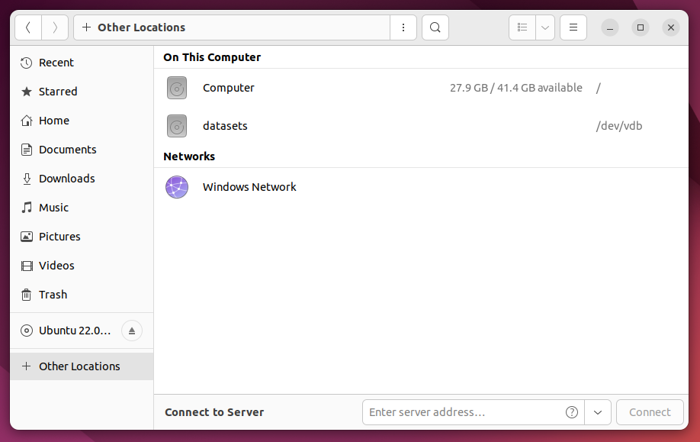If you purchased storage drives with your Vector, that is, drives in addition to your boot drive, you need to format them before you can use them.
To format your storage drives:
-
Press the key on your keyboard to open the Activities overview. Then, type
disks.Tip
The key on your keyboard is located between the Ctrl and Alt keys.
-
Click Disks to open GNOME Disks.
-
In the left sidebar, click your storage drive.
Information about the drive, including a graph showing how the drive is currently partitioned and formatted, will show in the right pane.
Since the drive hasn’t yet been partitioned and formatted, only a single unformatted partition will show as Unknown.
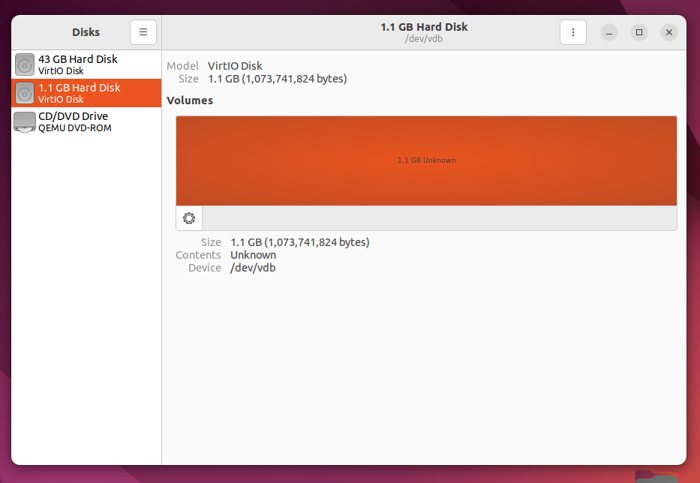
-
In the graph, click the unformatted partition, then click
. Choose Format Partition.
-
In the Format Volume dialog that opens:
-
In the Volume Name field, enter a name to identify your storage drive.
-
Leave Erase toggled off.
-
For Type, choose Internal disk for use with Linux systems only (Ext4).
(Optional) Select Password protect volume (LUKS) to encrypt your storage drive with a password.
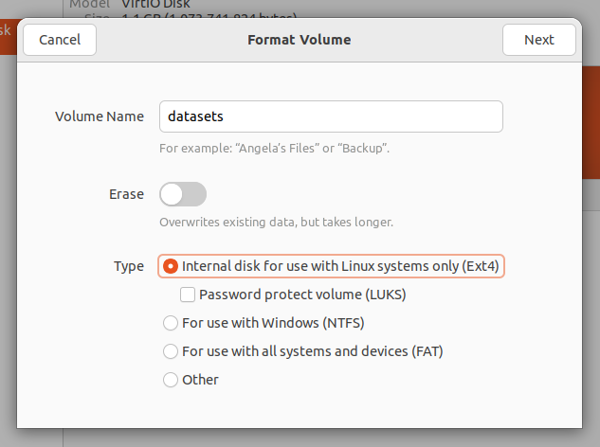
-
-
Click Next in the dialog title bar. You’ll be warned that all data on the drive will be erased.
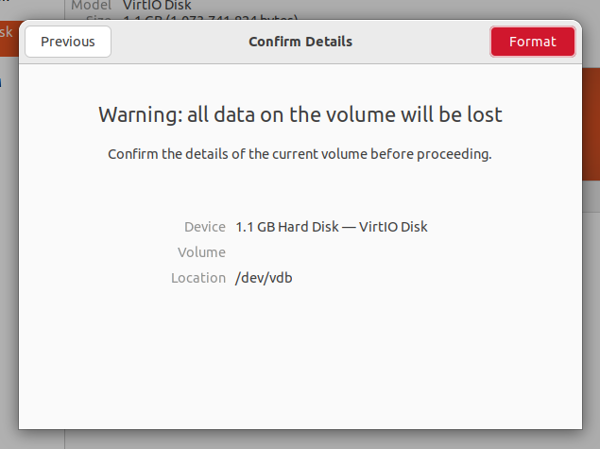
Click Format in the title bar. When prompted, enter your user password, then click Authenticate.
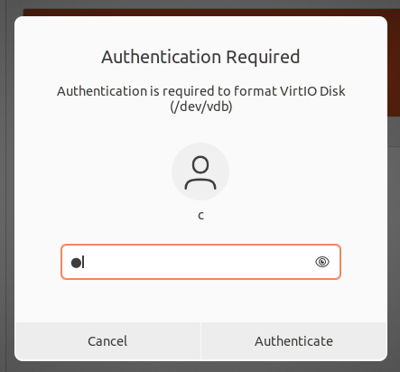
Your storage drive is now formatted and ready for use.
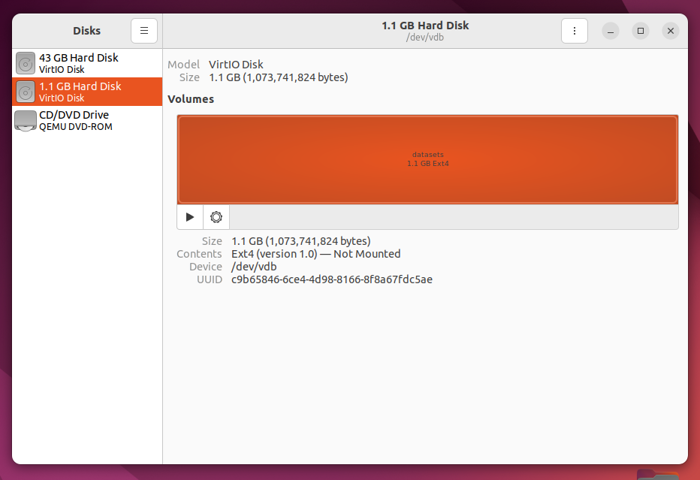
To mount and access your storage drive using the file browser:
-
Press the key on your keyboard to open the Activities overview. Then, type
files. -
Click Files to open the file browser.
-
In the left sidebar, click Other Locations. Then, click your storage drive.